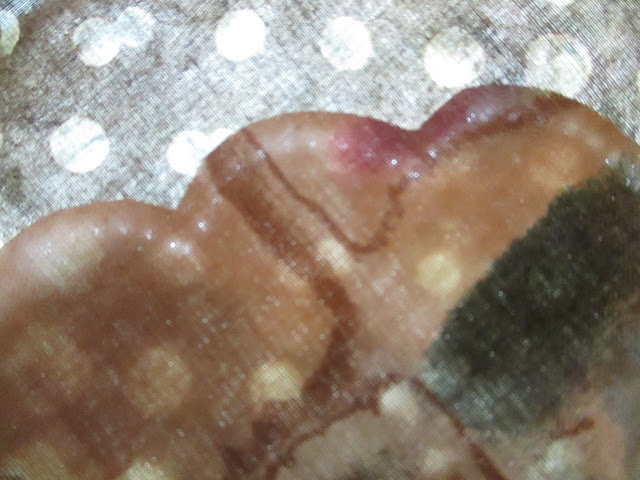The blocks are the ones I created using the method described in my blog post CREATING QUILT BLOCK USING CONTOUR FILL - STITCH ARTIST 2 or 3. In that blog post I described how I created the contour design. I created a Sea Horse, a Sea Turtle, a Fish and a Shell. For the Shell and the Sea Turtle, I added more detail than just the contour fill.
I use Stitch Artist by Embrilliance for digitizing embroidery. Its one of the most user friendly programs and there are many many Stitch Artist Videos to help you get started. The online PDF manual is full of great instruction.
Once the blocks are embroidered they look like this:
We need to trim away the excess top fabric and excess polymesh ONLY! We will be cutting them to fit the 9" x 9" piece of batting that is under the top fabric. To cut, place the block on cutting mat FACE DOWN:
Now, fold back the backing fabric. With ruler and rotary blade cut polymesh and top fabric along the batting edge:
When you cut all 4 sides, turn over and your block will look like this:
I iron my blocks. I received an early birthday present last month of a LauraStar Iron, which is the greatest iron EVER. It's a bit pricey, but I got a deal from my Brother Dealer because I purchased a machine from them.
After ironing, I pin the edges and with my sewing machine I stitch along all the edges of the top fabric very very close to the edges....just make sure they are secure and the top fabric doesn't shift when assembling the quilt.
To assemble the big blocks with the 4 smaller blocks, I place one block face down and place the other block face up:

I pin along the right edge and sew along the top fabric edge.
I have a Pfaff sewing machine which has a built in walking foot. A walking foot is your best friend when machine quilting. You are able to feed the fabric evenly.
Other sewing machine have a walking foot that can be attached. I highly recommend this foot for quilting.
Once sewn, take to your iron and press the seam open. Then carefully turn under each side of the seam as shown:
I pin just to hold the seam and take it back to my sewing machine to sew it down. I used a decorative stitch, however you can use a straight stitch as well:
Sew down both sides and then press:
Here is was the back side will look like:
Each big block is made up of 4 smaller blocks. You would use the same method to assemble the big block. Place one face down and one face up, pin in place and sew along top fabric edge:
Open seam and press. Fold under and top stitch.
Here is the completed big block:
To attached the big blocks together, place one facing down, the other facing up, pin in place, and stitch along top fabric edge:
Again press seam open, fold under and topstitch. Here are the 2 big blocks stitch together:
There will be 36 big blocks in all for this king size quilt. Its going to take awhile.
Happy sewing and embroidering!