I use Stitch Artist by Embrilliance for digitizing embroidery. Its one of the most user friendly programs and there are many many Stitch Artist Videos to help you get started. The online PDF manual is full of great instruction.
I am using a 8 x 8 hoop on my Brother Embroidery Machine. I googled and found a Sea Horse silhouette that I liked to use:

I used the magic wand to create my outline of the sea horse and I assigned a run stitch. As you can see I set the Sensitivity of the magic wand to 225. I find you get less nodes if you increase the sensitivity number. Good rule: Less nodes gives you smoother designs.
I then hide my image, as it is distracting when making the rest of my quilt block. I want my sea horse object to be 6 7/8"....so I adjust my object accordingly.
I then copied and paste another sea horse because I will be using it later to create the contour of the block. I then go to the object library and add a square.
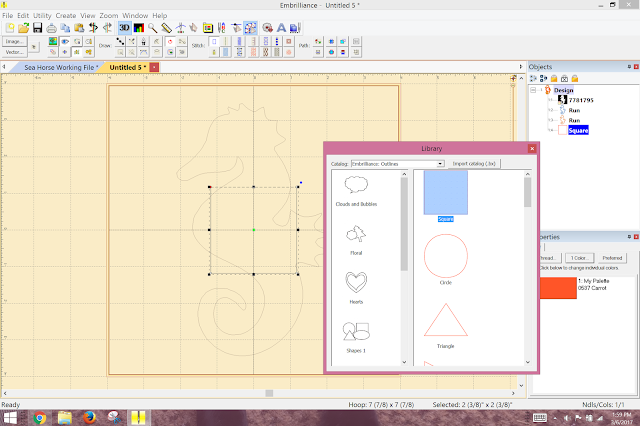
I change the size of the square to 7 1/4". I assign a run stitch to the square. Then I select the sea horse run and the square, right click and select Combine With Hole:
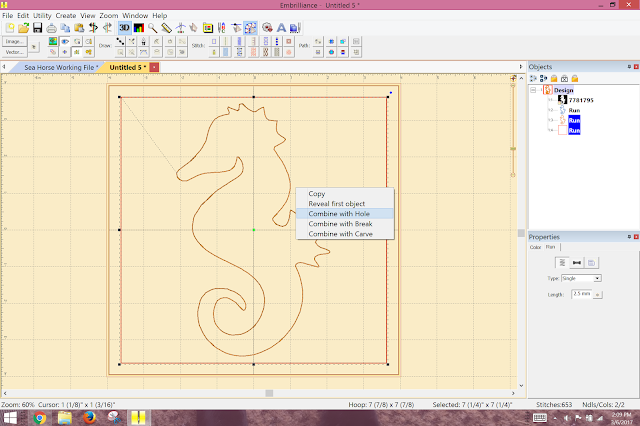
With the new combined object selected, I then go to the stitch selection menu and selection Contour Fill:
You get stitches that look like this below....too many for a quilt block but you can change that. You want Contour Echo Outline Inward....because you are going inward from the square, not outward from the sea horse.
I changed my offset to 8.0mm:
You will noticed that the contour shape is now 6 7/8" by 6 7/8" instead of 7 1/4". I am not
sure why this does this but I will take care of that later...in the last step.
I decided that I needed some quilting stitching inside the sea horse to give it some dimension. I copied and pasted the sea horse object. I then again, selected the Contour Fill Echo Outline Inward with the 9.6mm offset.
I make one more copy of the sea horse and add it to my object pane. You will see why for the I do this in the last step.
I am now go back and make the first the sea horse in the object pane an applique....so I change it in the object pane from a run to an applique with a position and tackdown stitches. I use the fabric preview to show the fabric.
My quilt block is 8 x 8....so I go to the object library and add another square, this time making it 7 1/4" by 7 1/4". I assign it a run stitch. I then select this square and the sea horse above it and right click, and select Combine With Hole.
And there is my block. I suppose I could just have added the square at the end without adding the sea horse outline, but I want the sea horse to stand out.
I then go back and adjust my stops and starts and my stitch lengths. I also decide which will be a single run and which will be a bean stitch.
This was such a great discovery and I am thrilled with my outcome. I repeated these steps for my other shapes....the shell needing a little more digitizing than the magic wand...but that's another tale to tell.
Hope this helps you.







2 comments:
Oh! I want to try to do this! How clever and the idea that you have figured out the magic for making fewer nodes on an element is genius. Thank you for this info! I think I saw this earlier but re-visiting in light of the new quilt post! Thank you so much for sharing this info.
Just gave your instructions a try and they worked perfectly! Thank you.
Post a Comment