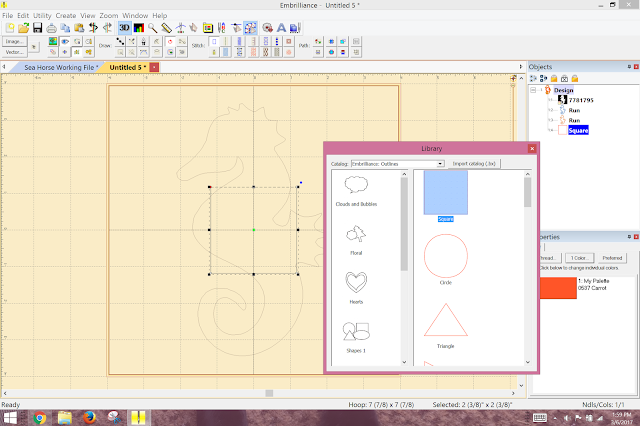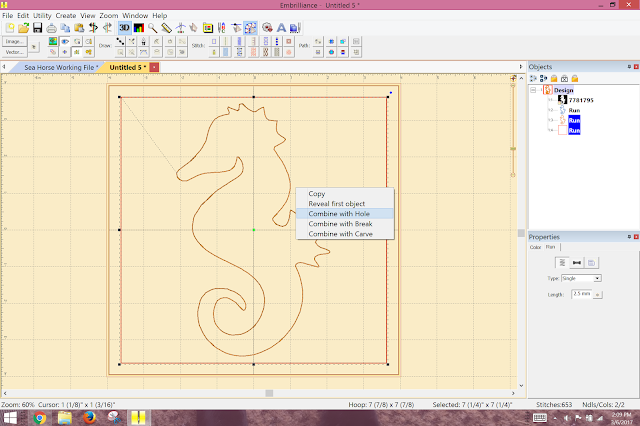I use Stitch Artist by Embrilliance for digitizing embroidery. Its one of the most user friendly programs and there are many many Stitch Artist Videos to help you get started. The online PDF manual is full of great instruction. I also used Essentials by Embrilliance to create my applique cut files. Although you can do this is Stitch Artist, I like saving my cut files with my stitch file.
I used my Brother Scan N Cut to cut my applique pieces for the design. Instructions on how to save these applique cut file using Essentials is shown in this video. I back my applique fabric with Heat N Bond Lite before I cut them with my Scan N Cut. When I saved my cut file, I inflated them 3 mm, as I am not using a satin stitch finish but a bean stitch to finish. It's the look that I wanted to achieve on this quilt.
I am using a 8" x 8" hoop on my Brother Embroidery Machine. I am using SheerStitch No Show "PolyMesh" Cut Away Stabilizer (1.5), which I purchased through ALLSTITCH.COM The roll is 15" wide and I use a 15" by 15" piece for each block. I am using Warm and Natural Cotton batting from JoAnn Fabrics. I cut my batting in 9" by 9" squares.
I am using layer cake fabric pieces from Hoffman Fabrics' collection Sandpiper Bali Crackers
which are 10" by 10" square for the background fabric of the top of my block. I am using 12" by 12" square fabric pieces for the backing fabric.
I hoop the stabilizer and with the template, I mark the horizontal and vertical centers on the stabilizer with a purple disappearing marker. Keep in mind to do this right before you are ready to embroider....otherwise the lines will disappear if you wait an hour or so. I mark my batting so that I can place it on the center of the hoop:
Time to put the hoop in your embroidery machine and start sewing.
The first thing to stitch is the applique placement stitch. As I showed in my last blog post, LIGHTING UP YOUR APPLIQUE, using a light box will help you place your applique piece perfectly. I didn't take close up pictures of the turtle block, so I am showing you the shell block close up.
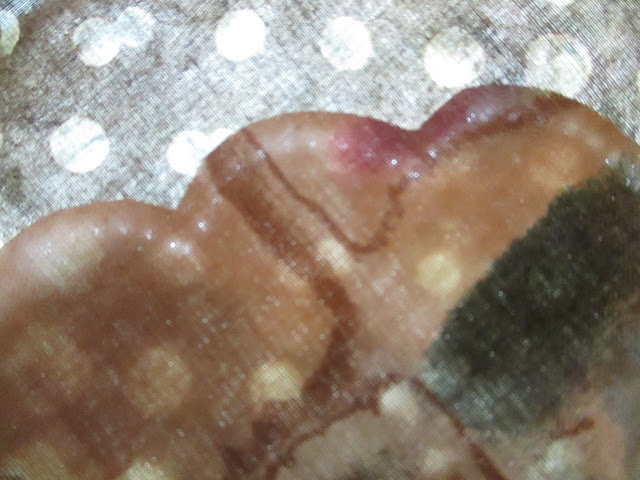
Embroider your block until you get to the last step. This is where you will be adding your backing fabric. Remove hoop from the machine. I take my 12" by 12" block, fold it in quarters and lightly press. I then spray LIGHTLY the back of my hoop with an easy tack spray adhesive. I lay my backing piece on, matching the creases with the purple center lines I had drawn on my stabilizer:
I pin generously from the front making sure my backing is smooth. I return the hoop to the machine and embroider my last step which is a bean stitch on the outline of the applique and a square on the outline of the block:
I remove the block from the hoop. I trim my backing fabric to 11" by 11" square. I trim my top background fabric and stabilizer to the size of the batting which is 9" by 9" square.
With my sewing machine I sewed down the edges of the block. Because this is a 9" by 9" square I couldn't do that in my 8" by 8" hoop.
To attach the blocks together you place one completed block face down. You place another block face up and stitch with a one inch seam along the side as shown below with the red line:
I will continue showing how to finish the seams in my next blog.
Happy Embroidering! To be continue.......