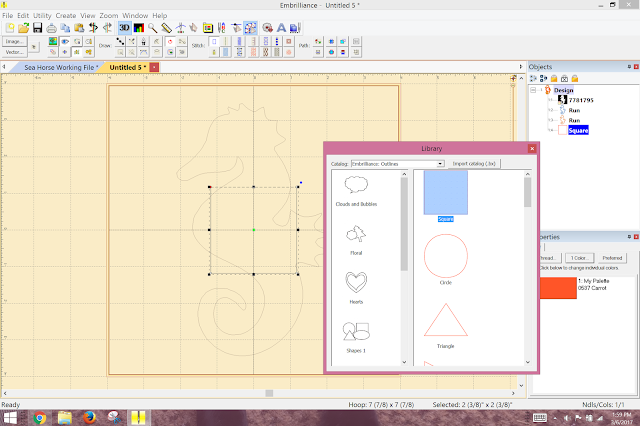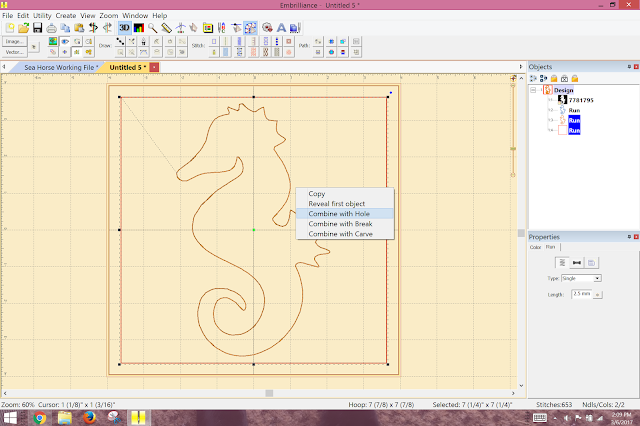As part of Part 2, I will be explaining my fabric piecing technique further. This Black Labrador piece is my dog, Maybelle. We got her from a rescue in June and she is almost 10 months old here. She had a rough start in life, but we are happy to say she is a loving, sweet girl.
This is my second attempt at fabric piecing by digitizing and it been a great learning experience. In
Fabric Piecing by Digitizing - Part 1, I roughed out the basic design. The eyes I covered in another blog post called
Look into a Dog's Eye. In Part 2 I tweaked the design and refined it so it was ready for stitching.
I am using
Stitch Artist by Embrilliance for digitizing. Its one of the most user friendly programs and there are many many
Stitch Artist Videos to help you get started. The online
PDF manual is full of great instruction.
For my fabric piecing project I used Stitch Artist Level 1. The whole project is done in applique pieces (except the eyes, collar hardware & tag and highlighting details)
Stitch Artist Level 1, Controls Part 3, Applique video is a good reference in working with applique.
The picture on the left is the one I used for my design. The picture on the right is the design that I stitched out
And here is my working file in Stitch Artist:
Maybelle is a very very black dog....and the picture doesn't exactly have all the shading that I added to this design.
All the applique pieces are set at a ZigZag at 3.2mm. I started with 2mm and it was too small and for me, it left too many ragged edges. I find that the ZigZag stitch looks larger on the screen than it actually is when you stitch it out on fabric.
Face: Maybelle has a very black face.... When I lightened up the picture a bit, I could see light on her cheekbones and shadows underneath her eyes. The light on the cheekbones I used lighter applique pieces. For the shadows under the eyes I used a satin border with pointed ends, density set at 6.9 pt and width of stitch 2mm.
Ears: I added more texture to the ears to give them more dimension. Her big ears aren't flat, they have some curves to them. Adding the applique pieces gives them the curve they need to look more realistic.
Muzzle and nose: On the stitch out, the nose came out a little rounder than I would like...but the idea was to see the reflection of the light on her muzzle and nose. I added fill stitches to the muzzle instead of fabric because I wanted it to be more subtle. On the fill I used no underlay, inclination at a 45 degree angle. The stitch density is at 12 pt., I did not travel the edge. I also feathered on both sides 32%.
Body: Here I didn't really follow the picture but made pieces and moved them around til I achieved the results I wanted. Their fur has a lot of movement....even in a very black dog. I looked at other paper piecing pictures and tweaked this quit a bit from my original rough design in Part 1. I looked at a lot of other Black Labradors to see how their fur lies....and adjusted my design accordingly.
Collar and Tag: The collar itself is just an applique like the rest of the pieces with a bean stitch run to show definition on the collar. The tag is a fill using density at 4 pt, pattern Corn Row 2. The metal pieces are all done in satin stitches, 4 pt, except the tag ring which is a bean stitch.
Here are some pictures of the stitching process:

I think I made Maybelle too dark...but I think it looks a lot like her. I am pleased with the results. Here is a larger version of the completed design. Its at is original size which is 7 inches by 10 inches. On this larger version you can see better the detail of the stitch out.
Thanks goes to Brian, Lisa and everyone at Embrilliance who have been extremely helpful as I learn Stitch Artist. Also thank you to Jeannie and her blog,
Nonna's Scraps. Her explanation of techniques is outstanding and I refer to her blog often. Also to Nadia and her blog,
With Glittering Eyes. This lady is so talented and her blog is filled with great ideas and techniques.